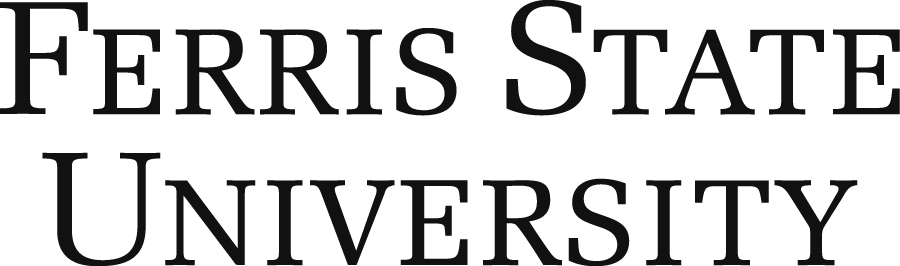Welcome to Student Services!
Requesting an ID and Uploading a Photo
1. Click "ID REQUEST & PHOTO UPLOAD" on the navigation menu.
2. Select the government-issued ID credential you will be using from the drop-down list.
3. Click "CHOOSE FILE", select a picture of your government-issued ID, and then click "UPLOAD GOVERNMENT-ISSUED ID".
4. Read through the photo requirements carefully.
5. Input your email, select your classification, and select your reason for uploading photo. If you are requesting a badge, select the type.
6. Click "CHOOSE FILE", select your photo that meets the requirements, and click "UPLOAD PHOTO".
7. Once your photo has been accepted or rejected, you will receive an email notification.
Adding Express Meals and Bulldog Bucks
Approximately a month prior to the start of the semester and 1-2 weeks after the start you will have the opportunity to purchase a block of Express Meals and/or up to $100 of Bulldog Bucks and charge them to your student account. Anytime throughout the year you are able to purchase Express Meals and Bulldog Bucks by paying via credit card.
Adding, Changing, or Removing a Meal Plan
1. Click "ADD/CHANGE MEAL PLAN" on the navigation menu.
2. Read through the Meal Plans Terms & Conditions and click "AGREE".
3. Select the appropriate semester.
4. If you would like to add a meal plan for the semester:
a. Click ADD
.
b. Select the meal plan you would like and click CONTINUE
.
c. Select your payment type. If you choose "Charge Meal Plan to Student Account" you will have through the first 1-2 weeks of the semester to make changes. If you choose "Add Meal Plan via Credit Card" you will NOT be able to make any changes.
5. If you would like to change your meal plan from your current selection:
a. Click MANAGE
.
b. Click CHANGE
.
c. Select the meal plan you would like instead and click CONTINUE
.
d. Click CONFIRM
.
6. If you would like to remove your meal plan and you are not required to have a meal plan with your housing contract:
a. Click REMOVE
.
b. Click CONTINUE
.
c. Click CONFIRM
.